- About
- Downloads
- Documentation
About
During my Computer Engineering course at university I did learn programming in C.
Given that I studied it for a whole semester, I dedicated myself as never before in learning it, and this dedication brought me to program and pull out some interesting programs you can try right now! These are:
- Equation solver: you give it as input some values which will be the degree of your equation, coefficients of your variable and finally it will ask you the value of the x just to give you back the value of the whole function!
- Registry manager: this program is designed for anyone who manages a personal registry where you can enter people's data, delete, modify and sort them, just like a database!
- Calculator: My calculator was designed to provide accurate and reliable calculations at all times, offers a wide range of mathematical and scientific functions, is designed to last over time offering you reliable support for years!
- Guess the number: this is actually a classic old game that came out in the 70's when the very first computers were born and the nerds and pioneers along with them. It's as easy as in the title, you just have to guess the number your computer has chosen!
- Restaurant menu manager: with my solution, you can easily organize your menu, adding or changing dishes with just a few simple steps. Thanks to its intuitive interface, you will be able to clearly and orderly view all the options available to your customers. I make restaurant menu management a simple and effective experience.
When you download one of these programs to your computer via the appropriate item on the left column, you must first select the correct download!
In fact, depending on the operating system you have, you will have to download one file or another!
If you are using a Mac, i.e. an Apple computer, then you have macOS as your operating system, and therefore you will have to click on the button with the apple symbol next to it; if you are using a computer equipped with Windows as an operating system, and therefore all those computers produced by Microsoft, Lenovo, HP, Acer or more, just click on the download with the Windows logo nearby.
⚠️ warning!
closeThese downloads below are not available for mobile devices
Downloads
Equation solver
You give it as input some values which will be the degree of your equation, coefficients of your variable and finally it will ask you the value of the x just to give you back the value of the whole function!
Download
Registry manager
This program is designed for anyone who manages a personal registry where you can enter people's data, delete, modify and sort them, just like a database!
Download
Calculator
My calculator was designed to provide accurate and reliable calculations at all times, offers a wide range of mathematical and scientific functions, is designed to last over time offering you reliable support for years!
Download
Guess the number
This is actually a classic old game that came out in the 70's when the very first computers were born and the nerds and pioneers along with them. It's as easy as in the title, you just have to guess the number your computer has chosen!
Download
Restaurant menu manager
With my solution, you can easily organize your menu, adding or changing dishes with just a few simple steps. Thanks to its intuitive interface, you will be able to clearly and orderly view all the options available to your customers. I make restaurant menu management a simple and effective experience.
Download
Documentation
Introduction to the command line interface
C is a programming language that does not have a graphical interface: it is said to be a programming language with a command line interface. To use it, therefore, it is necessary to have a terminal: on Mac this is called Terminal, and it is an application that you will find in the Launchpad; on Windows instead there is both the Command Prompt and Microsoft PowerShell.
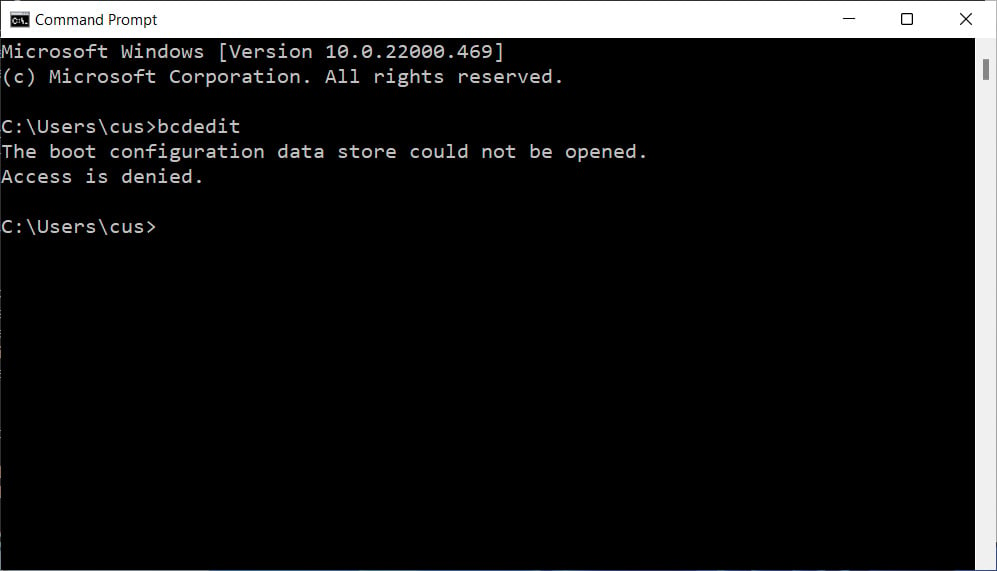
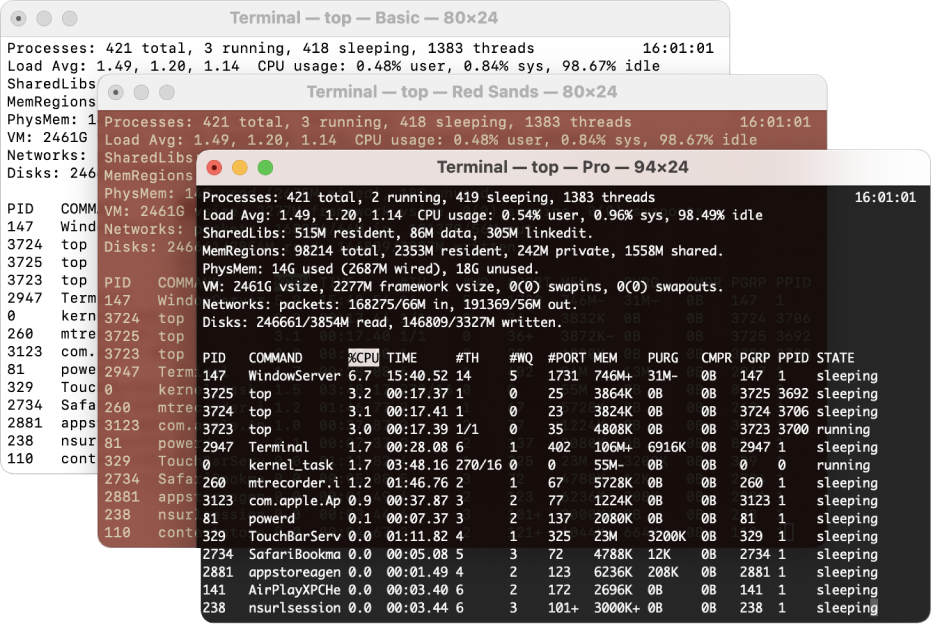
While in a graphical interface you can click on images, text, icons and so on, in a command line interface your mouse becomes useless and your keyboard comes into play: you can only enter values, whether textual or numerical.
Instructions
How to open these files
Once you downloaded one or more of these files, you've probably saved it in your downloads folder.
So now there are two ways to open your file and run the program:
- For the experienced user
Open your terminal and navigate through your files with the cd command. Once you found your file, run it: if you're on Mac, type ./ProgramName; if you're on Windows instead, just type ProgramName.
Obviously, when I type "ProgramName" it's meant as a variable, so if you downloaded the equation solver program, you'll type ./Equation\ solver on Mac and Equation solver on Windows. - For the less experienced user
Open your file manager on your computer, find your downloads folder, then double-click on the file.
-
Equation solver
When you run the "Equation Solver" program, it will ask you the equation's degree and you have to press a number on your keyboard and press "enter". At this point it will ask you the coefficient of your biggest term, and as you give it the coefficients following always the same way, it will go on asking you for the terms of the lower degree, until it reaches the known term (written as x^0). At this point he will print the equation for you, so that you can check that it is correct, and then you will have to enter the value of the x. This way, you'll have given the program every piece of data it needs and it will return the value of your equation.
Here is a simple example:First step
What's your equation's degree? 2
Second step
Coefficient of x^2: 4
Coefficient of x^1: 3
Coefficient of x^0: 2
Third step
f(x) = +4.0x^2 +3.0x + 2.0
Fourth step
What's the x-value? 5
Last step
f(5.0) = 117.0 -
Registry manager
As you run “Registry manager”, the first thing you read will be a message which communicates to you if the program was able to recover any kind of data from another file or not.
Then, it presents you a list of operations you can execute. You’re gonna choice one of them by typing on your keyboard the number of the operation you wanna execute. You can:- Print list of people
- Add to queue a new person
- Delete the first person
- Sort list alphabetically
- Sort list by age (descending)
- Edit someone's data
- Terminate the execution of the program
This program is very simple and intuitive and it doesn’t need any big documentation.
-
Calculator
When you run “Calculator”, it is going to present himself to you and he will explain himself: it will give you a list of operations you can execute and all you have to do is choose one of them. This calculator gives you the possibility to work with the most simple operations in math, but also with something more complicated such as the sin, cosin, logarithms and factorial functions!
When you choose one of the 15 operations it can do, it is going to request you the value of one or at maximum two numbers, it depends on the function. -
Guess the number
Even though this program (or maybe I should call it game) is extremely simple, everything needs a documentation.
So, “Guess the number” is a little simple game between computer and user: the first one pick randomly a number between 1 and a maximum number given by the user himself. After that, all the game consists in the user guessing the number randomly picked by the computer. Obviously, the user is going to have a guess just by typing on his keyboard any number. -
Restaurant menu manager
“Restaurant menu manager” is a very simple program which, as the title says, helps to manage a restaurant menu. With these program in facts you can add products and specify their price, sort the menu alphabetically and by ascending price. Of course, if you type wrong anything, you can edit and correct it! The functions you can execute are:
- Print the whole menu
- Add to queue a new plate
- Delete the first plate in menu
- Sort menu alphabetically
- Sort menu by price (descending)
- Edit some plate data
- Terminate the execution of the program
What if I have any problem with these?
In case you run into some kind of problem, such as entering a wrong data, all you can do is re-run the program.
There are two ways to do this, and they depend on how you start the program. If you just downloaded it, it will probably be in your Downloads folder.
- So, if you start the program by simply double clicking on the file you just downloaded, then to close and reopen it you must first close the Terminal (Mac) or Command Prompt (Windows) window and then reopen it by double clicking on the file.
- If, on the other hand, you are more experienced and already have experience with the command line interface, you will already know that to move through the files on your computer from your Terminal (Mac) or Command Prompt (Windows) you will use the cd command . Once you have found your file, it will stay in that path until you change it manually again using the cd command, so to stop the current run, press control+C (Mac) or Ctrl+C (Windows), then re -run the program with the command ./ProgramName (Mac) or simply ProgramName (Windows)